You may face Geforce experience error code 0x0003 when you read this article. Don’t worry because you are not the only one. Some Windows users also face the same issue. It seems there are no other ways except closing the dialog box.
This problem often occurs on Windows 7, Windows 8, and Windows 10. So, how to fix Geforce experience error code 0x0003? Try the tips below.
Allow the Nvidia Telemetry Container to Interact with the Desktop
Launch the Run dialog box by pressing the Windows key and R button. Type the services.msc once the Run dialog box appears and press the Enter button. This action will open the service screen feature.
Some PCs are prompted by the UAC or User Account Control. Click the yes option to grant the administrative privileges.
Scroll down the list while on the services screen feature. Search for the Nvidia Telemetry Container.
Right-click on it and click the properties option. Continue the process by selecting the log-on option, and the box is associated with the allow service to interact with the desktop.
Approve the action by clicking the apply button to save the changes. Go back to the list of the service and right-click on the services below.
- Nvidia Display Service
- Nvidia Local System Container
- Nvidia Network Service Container
Click the start option once you right-click on each of them. It ensures that the services are running. Try to operate the PC to ensure that the problem is solved.
Reinstall the Nvidia Components
You can try this second tip if the first trick doesn’t work to solve the Geforce experience error code 0x0003.
Open the Run dialog box by pressing the Windows and R keys. Type appwix.cpl on the box and execute it by pressing the Enter button.
This action leads you to the programs and features screen. Now, find the publisher option and click it to order the installed application.
Continue the step by right-clicking on the first listing published by Nvidia Corporation and Uninstall it.
Ensure that you do this process for every item published by Nvidia Corporation on the list. Now, restart your PC or computer and until the PC is ready to use.
Then, go to the Nvidia official website and find the GeForce Experience.
Download it by clicking the download now button. Follow all the instructions to install all the drivers on your computer system.
Restart your computer once the new driver installation is done. The error code will be disappeared, and you can use the computer just like before.
Read also: How to Solve Cydia Impactor Error Provision CPP 81
Reset the Network Adapter
This trick is for Windows 7, Windows 8, and Windows 10 users. You also have to open the Run dialog box by pressing Windows and R keys.
Input cmd and press the ctrl, shift, and Enter buttons at once to launch the command prompt.
Click the yes button to grant administrative privileges if it is prompted by the UAC or User Account Control. Type netsh Winsock reset in the command prompt and press the Enter button.
It reset the network adapter driver, restart your computer once the command process is done. Ensure that the Geforce experience error code 0x0003 is gone, and you can use the computer back.
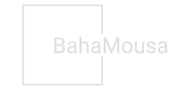 BahaMousa Home Decor & DIY Project
BahaMousa Home Decor & DIY Project










