This Blu-ray disc needs a library for AACS decoding. Do you ever have this kind of message when you want to play your Blu-Ray video? It happens a lot when you use the video player app on PC.
One of them is VLC. Many VLC users say they got this problem a lot. For that reason, we are going to find more about what this problem is and how to solve it.
What Causes This Blu-Ray Disc Needs A Library for AACS Decoding Problem?
This problem occurs when you use a VLC media player to play the latest H.264 video format, which is the standard format of Blu-Ray DVD.
It could occur on various Windows Operating Systems (OS), from Windows 7, 8, and 10. It also happens on all VLC versions.
Even though we call it a problem, in reality, this is only part of the security feature on Blu-Ray DVDs.
The AACS (Advanced Access Content System) is part of the license management system for preventing any effort to copy or piracy.
Read also:
- Get Activation Code and Activate Peacock TV for Roku
- No Valid Processing Key Found in AACS Config File on VLC
How to Solve This Problem?
First of all, there are two essential files that you need to get to solve this problem, they are:
- KeyDB.cfg – this file is one of the elements of the AACS Dynamic library section.
- Libaacs.dll – this file is necessary to decode the AACS restriction.
We also need to remind you that this problem is not an encryption problem. It is the access restriction problem that requires the steps we will show you below to solve.
Here is a step-by-step guide to solving this problem. There are two parts you need to follow.
Part 1
- Download the Keys Database (KeyDB.cfg) and AACS Dynamic Library (Libaacs.dll). You can find it on the internet. Make sure you choose a trusted place to avoid any problems. And, make sure you choose the correct version between 32-bit and 64-bit versions that match your OS version.
- Save the file in the folder that you can find easily. Now, copy the KeyDB.cfg file onto your clipboard (just press Ctrl + C or Right Click and Copy).
- Launch the Run tool and type %appdata%.
- Create a New Folder and name it AACS.
- Open the Folder and Paste the KeyDB.cfg file that you copied onto the clipboard previously.
Part 2
On this part, you will place the Libaacs.dll on the VLC media player library files. That way, you can play the Blu-Ray video without having an ACCS decoding problem.
- Open the File Explorer and then go to Program Files. Find the VLC folder. Or, you can just access C:\ProgramFiles\VideoLAN\VLC. If you cannot find this path, you also can try this path C:\Program Files(x86)\VideoLAN\VLC.
- Now, copy the Libaacs.dll file that you got earlier and paste it into the VLC folder from the path we show you above.
Once you do that, try to run the video file that shows the “this blu-ray disc needs a library for aacs decoding” message.
If you do everything as we show you, we believe you won’t get that message. You also can play the file on the VLC media player.
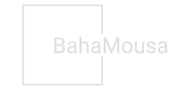 BahaMousa Home Decor & DIY Project
BahaMousa Home Decor & DIY Project





