VLC Media Player is often stopped running when updating the PC and replacing the DVD-driver with a Blu-ray drive. In this case, you will see an alert that is said no valid processing key found in AACS config file on VLC.
Don’t directly bring the laptop to the technician because you can fix no valid processing key found in AACS config file on VLC by yourself.
Repair no valid processing key found in AACS config file on VLC by following the methods below.
Use Keys Database and AACS Dynamic Library
Your PC may lose some plugins and keys during the update process. It makes the VLC media player can’t run properly.
So, the first solution you can do is deploy additional plugins and proper keys. Ensure that you have updated the VLC Media Player before applying this trick.
Now, download the keys database or KEYDB.cgf and AACS Dynamic Library or libaacs.dll.
Ensure that you download them based on the PC’s operating system. You can find the files to download on trusted websites.
Now, go to the system of your computer and open the user area at C:\Users\[your username]. You are about to go to the explorer window.
Find the view tab and select the show hidden files under the folder option.
Search for the Appdata folder. You can also create a new folder and entitle it with AACS. Use this folder to copy and paste the KEYDB.cfg file you have downloaded.
Continue the process by going to C:\Program Files or C:\Program Files (x86).
Find the VideoLAN and VLC folder. Copy and paste the libaacsdll file into this folder.
Copy the KEYDB.cgf file into ~/Library/Preferences/aacs/ or create it if it doesn’t exist. Right-click on VLC and find the show package contents on the option.
The last thing to do is put the libaccs.dylib file in Contents/MacOS/lib/. Test it by inserting a Blu-ray disc and launching the VLC Media Player. This program will run normally if there are no other issues.
Convert Blu-ray Disc to Digital and Protection-Free Video File
Alternatively, you can convert the Blu-ray disc first into a digital video file. Then, remove the AACS protection. This trick allows you to play the video anywhere you want without restriction.
You need a specific Blu-ray conversion tool to fix No Valid Processing Key Found in AACS Config File on VLC with this trick.
Ensure that the tool supports a variety of formats, such as MOV, WMV, MP4, and others. Follow the instructions to convert the Blu-ray and wait for the converting process.
Try to play the converted Blu-ray disc to ensure that this trick is successful.
The point is that No Valid Processing Key Found in AACSs Config File on the VLC issue is not a disaster.
Follow one of the tricks to fix No Valid Processing Key Found in AACS Config File on VLC above. Ensure that you do the steps correctly.
These two tricks are maybe effective to solve the issue so you can watch your favorite Blu-ray video again just like before. The second trick even allows you to watch the video flexibly.
Read also:
- Tricks when Your Computer Faces Geforce Experience Error Code 0x0003
- How to Solve Cydia Impactor Error Provision CPP 81
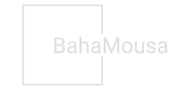 BahaMousa Home Decor & DIY Project
BahaMousa Home Decor & DIY Project









